Creating a Blog in WordPress
1
Open WordPress. Go tohttps://wordpress.com/ in your computer's web browser.
2
Click Get Started. It's a link in the upper-right corner of the page .
3
Fill out the blog creation form. Enter your information into the following fields:
- What would you like to name your site?— Enter your blog's name here.
- What will your site be about? — Type in a one-word category, then click a category that fits your blog in the resulting drop-down menu.
- What's the primary goal you have for your site? — Type in a one-word category, then click a category that fits your blog in the resulting drop-down menu.
- How comfortable are you with creating a website? — Click one of the numbers at the bottom of the page.
4
Click Continue. It's at the very bottom of the page.
5
Enter your preferred address for your blog. In the top text box, type in whatever you want your blog's URL name to be.
- Don't include the "www" or ".com" part of the URL here.
6
Click Select next to the "Free" option. This option will appear below the text box. Doing so selected the free address for your blog.
7
Click Start with Free. It's on the left side of the page. Doing so will take you to the account creation page
8
Enter an email address. Type the email address you want to use to create your account into the "Your email address" text box.
9
Enter a password. Type a password for your account into the "Choose a password" text box.
10
Click Continue. It's a blue button at the bottom of the page.
11
Confirm your email address. While you're waiting for WordPress to finalize your account details, do the following:
- Open your WordPress email inbox in a new tab.
- Click the "Activate [blog name]" email from "WordPress".
- Click Click here to Confirm Now in the email body.
- Close the tab once it finishes loading.
12
Click Continue. It's in the middle of the original tab on which you created your WordPress account.
13
Add a theme to your blog. The "theme" dictates how your blog looks. Scroll down to the "Customize" heading, click Themes, and select the theme you want to use for your blog. You can then click Activate this design at the top of the page.
- You might want to click Free in the upper-right side of the page to see results for free themes only.
14
Start writing. You can start your first blog post by clicking Write in the upper-right side of the window to bring up the post window; at this point, you're free to begin creating content for your blog.







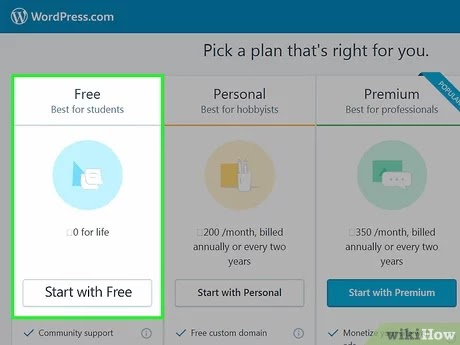











No comments:
Post a Comment
What do you think about it